Professional users can view, modify and cancel the invoice generated by Navigating to the “Actions Button” of the applicable Invoice.

To View the Invoice
Professional users can view the invoice details by navigating to “Show Details”

Result:

Professional users can view the expanded concise content of the invoice by using the drop-down expansion button
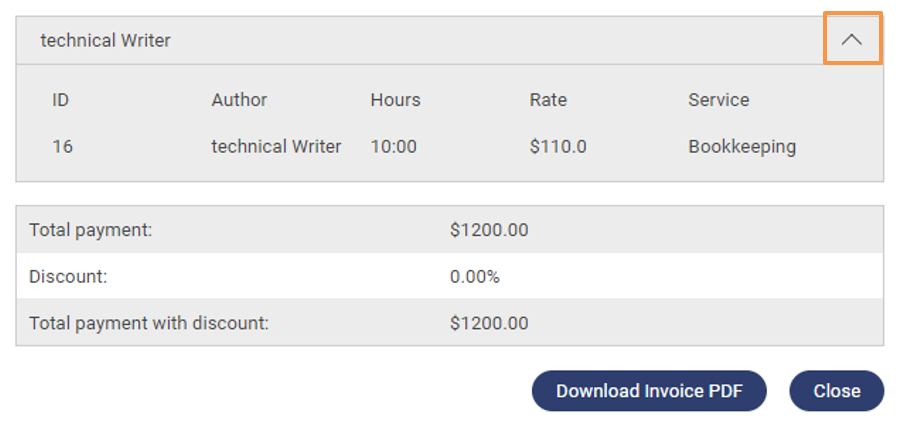
To Download the Invoice
Professional users can download the Invoice in Portable Document Format(.pdf) using the Download Invoice PDF button

How to edit Invoice Details
Professional users can modify the invoice generated by Navigating to the “Actions Button” of the applicable Invoice.

1. Proceed to “Edit Invoice”

2. Proceed to edit invoice as per user requirements

How to cancel an Invoice
- Professional users can cancel the invoice generated by Navigating to the “Actions Button” of the applicable Invoice
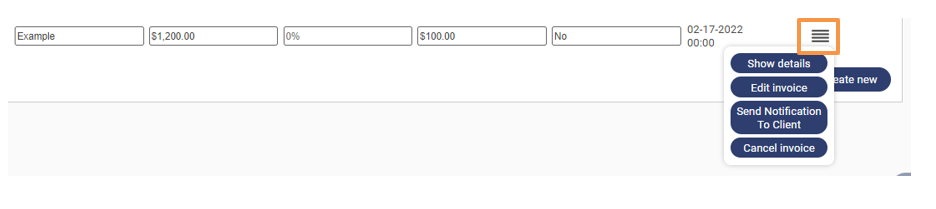
2. Proceed to “Cancel Invoice”

3. The invoice will be successfully deleted.