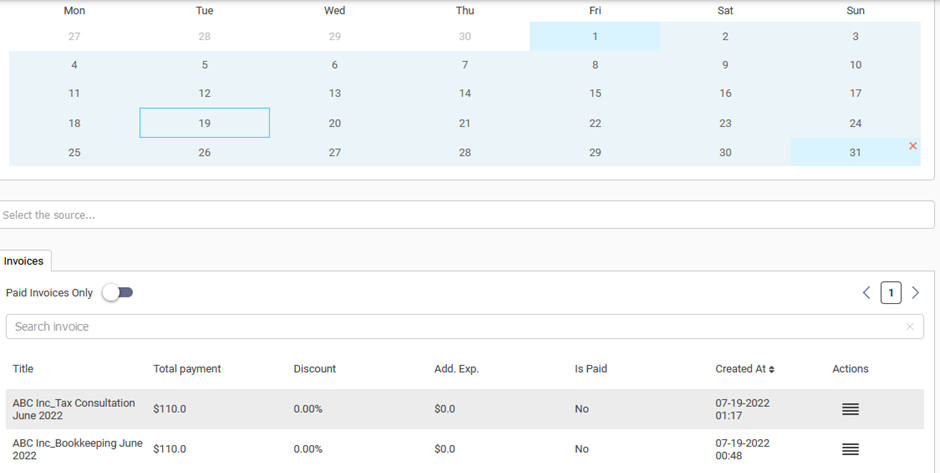1. Select the applicable entity from the list of Entities
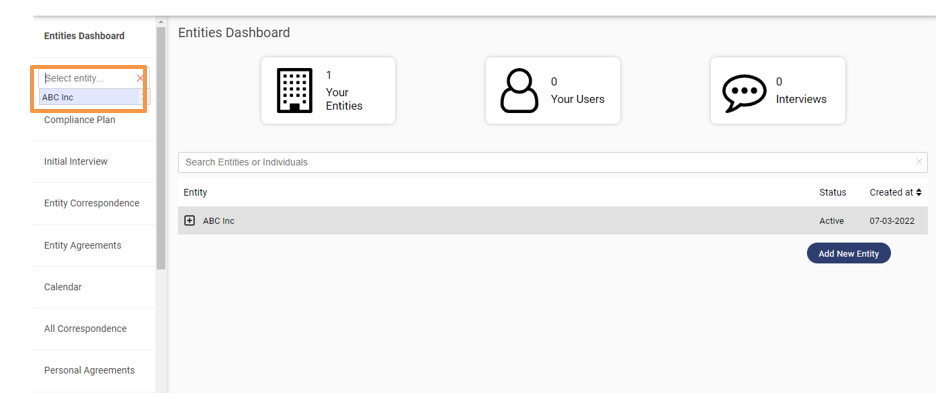
2. Navigate to Billing Module

3. Click on Source to select the applicable entity or user(individual)
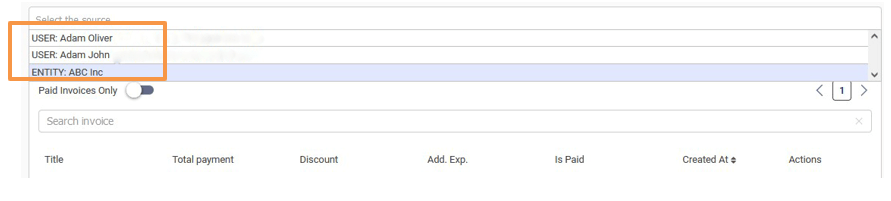
4. You can view all the invoices generated against the Entity/User (Individual)
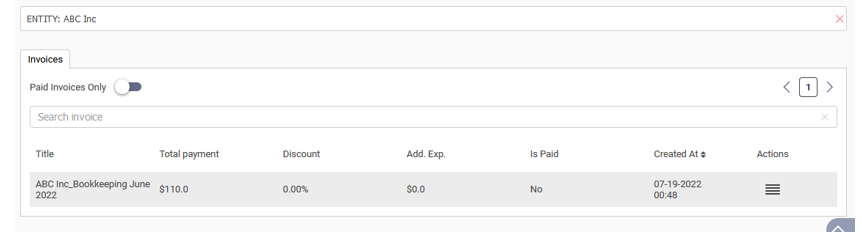
How to download an Invoice?
1. Users can view the Invoice details, by navigating to the Actions Button

2. Proceed to “Show Details”
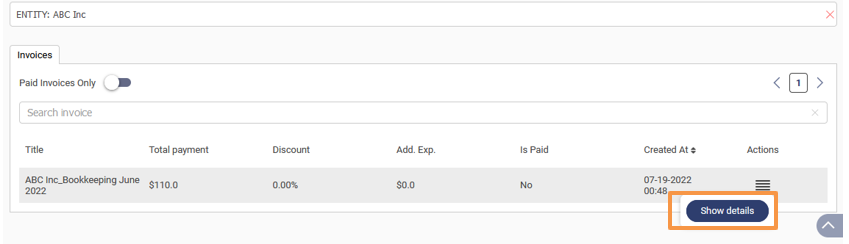
Result:
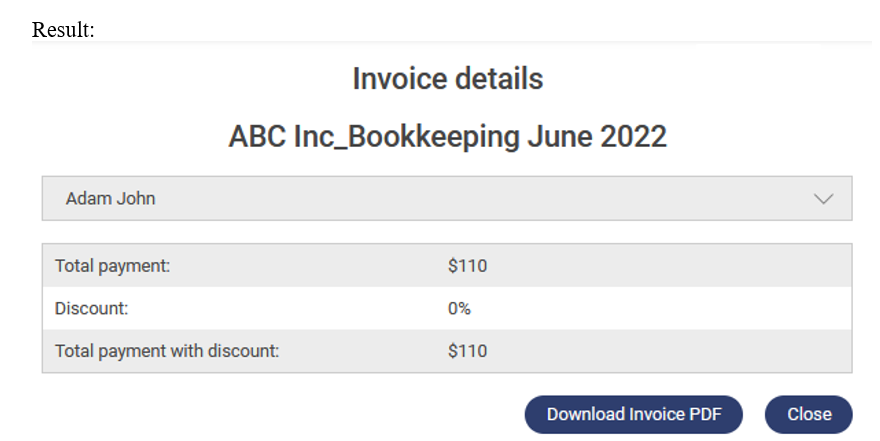
3. Users can view the expanded concise content of the invoice by using the drop-down expansion button
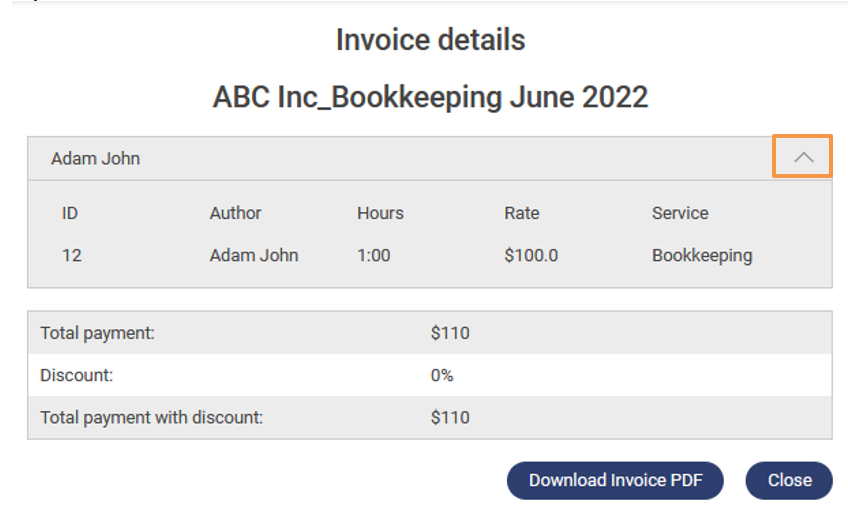
4. Users can download the Invoice in Portable Document Format(.pdf) using the Download Invoice PDF button
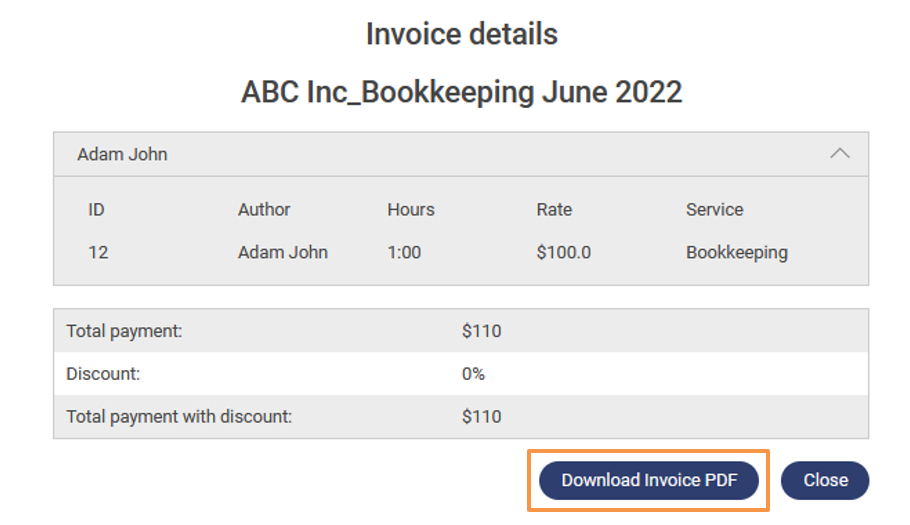
User may choose to intimate the Professional regarding the payment of the Invoice Amount due and the said Invoice will be marked Paid by the said Professional after due – verification.
How to view Invoices issued during a specified period (For Example July 2022)
- Select the applicable entity from the list of Entities in the Entities Dashboard
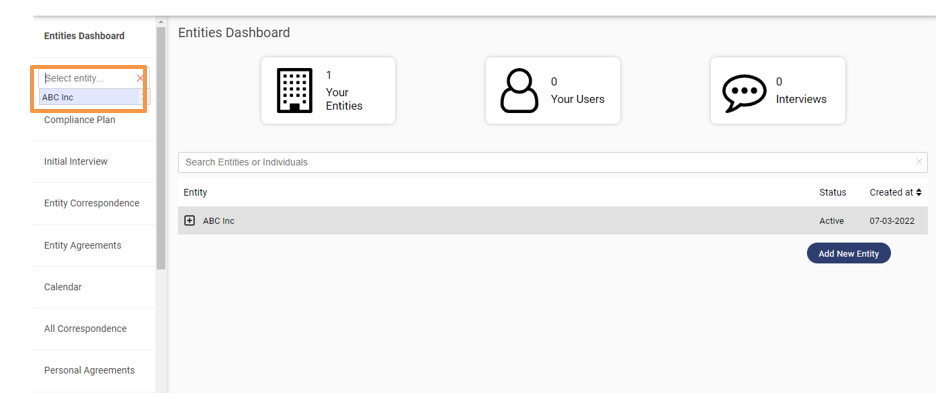
2. Navigate to Billing Module

3. The calendar embedded in the billing module allows you to sort the invoice issued during a specified period
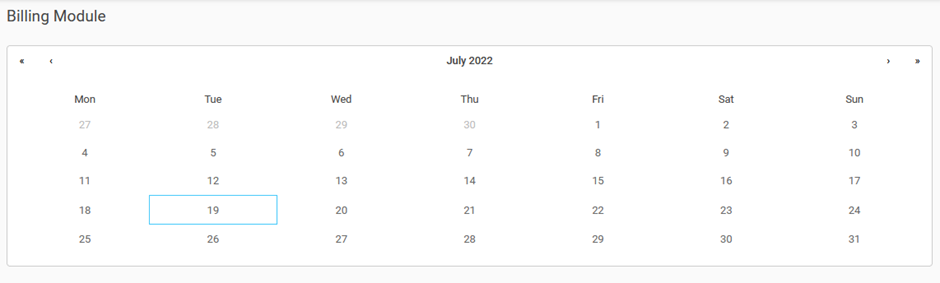
4. To navigate between months within a specified year use the forward and backward action arrows
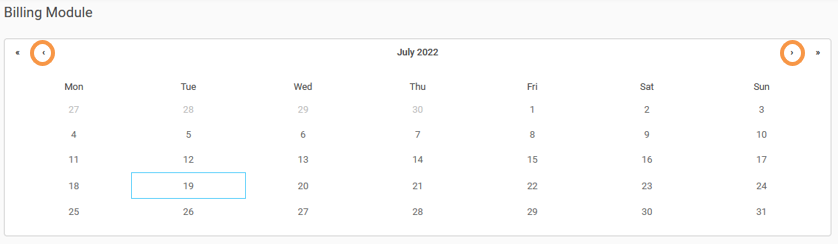
5. To Navigate between years, use the forward and backward dual action arrows

6. For Example: To sort all the invoices issued in July
a. Select the date 1st of July 2022
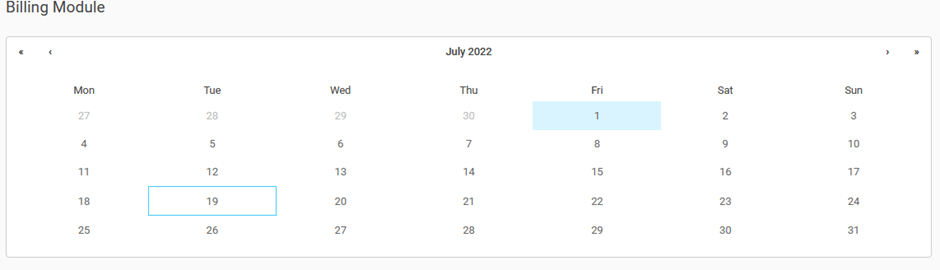
b. Move the cursor across the calendar to the end of the month and click on the 31st of July 2022 to enable the sort criteria
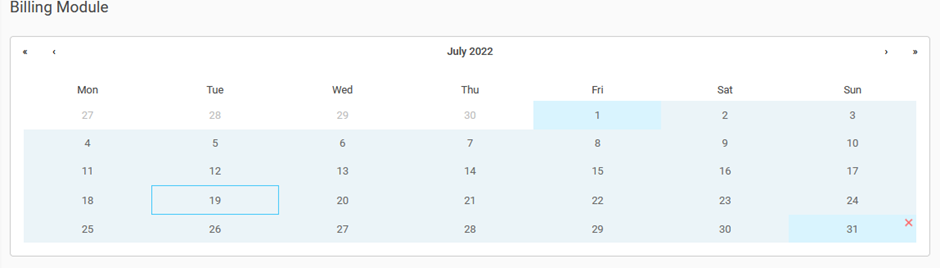
c. To Remove the sort criteria. Click on the Close button next to the 31st of July 2022.

7. Result