In case of any queries or concerns related to Entity, Users can reach out to our Support Team for a quick resolution.
You will also receive all the messages to your email account and will have the convenience to view and respond to them directly from your email account. Feel free to respond to the emails coming from our system
1. Select the applicable entity from the list of Entities
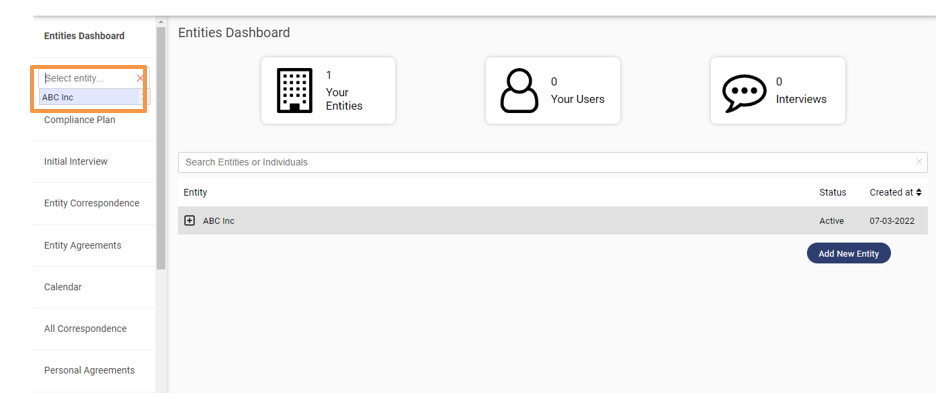
2. Navigate to Entity Correspondence.

3. To start a new email string select “Start New Email String” from the drop-down list.
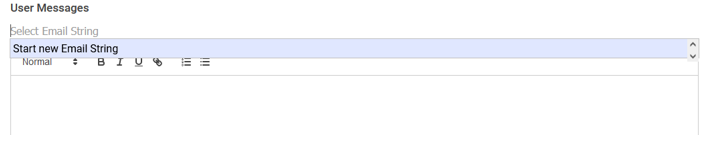
4. Users may use the text processing tools embedded within the text box to manage the message style according to the user’s needs
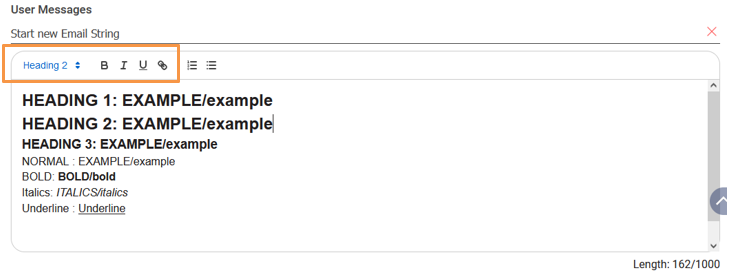
5. Proceed to Attach any necessary files in support of your needs
(Navigate to a particular folder on your desktop to attach the required files)
6. Save For Now: The user may save the message in the draft so that message can be sent afterward
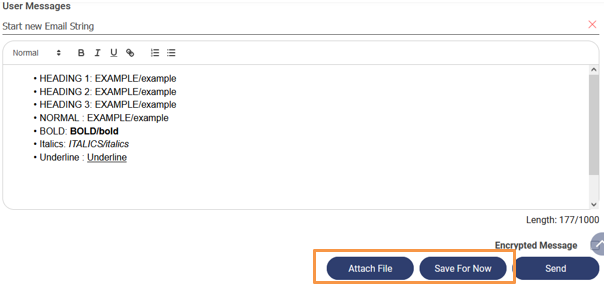
7. To send a particular message to iFindTaxPro Team. Click on the “Send Button”.
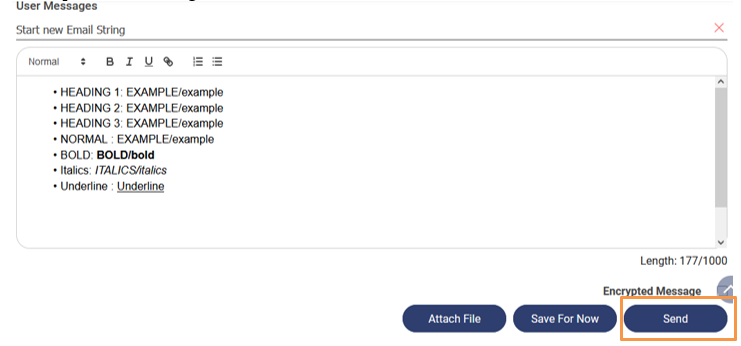
8. After the message has been sent or saved the string as a draft, a string (thread) will be automatically generated and the user will be able to continue the conversation concerning the particular string (thread)
Users can view the email strings in “Previous Entity Messages”
Search Message: Sorts messages according to the Search Criteria
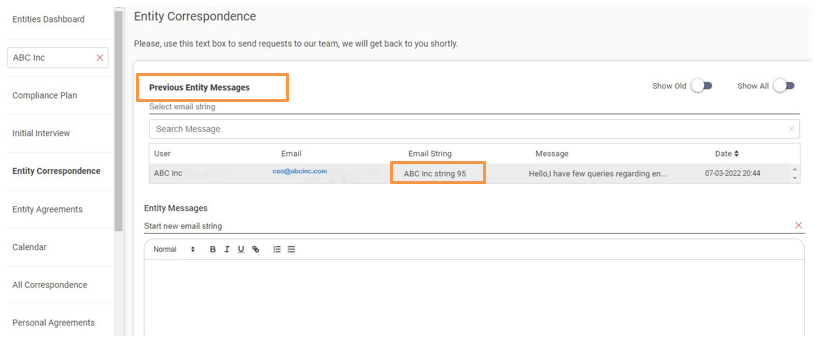
How to view & delete Saved Files
How to view & delete Saved Files
To View:
Attachments saved as draft or after it has been sent to an IfindTaxPro Support Team, can be viewed in “Saved Files”
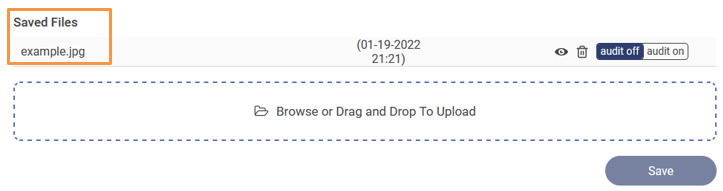
To Delete:
Users may delete the saved file using the “Bin Icon” and reconfirm the said action using the CAPTCHA
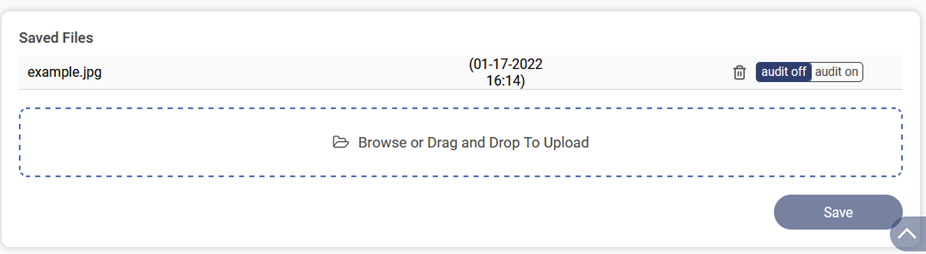
How to reply to subsequent email strings in entity correspondence?
Users will be intimated by email notification on receipt of any correspondence from our support team. You will also receive all the messages to your email account and will have the convenience to view and respond to them directly from your email account. Feel free to respond to the emails coming from our system
How to reply to subsequent email strings in entity correspondence (Alternative Method)
1. Click on the link provided in the email. You will be redirected to our website.
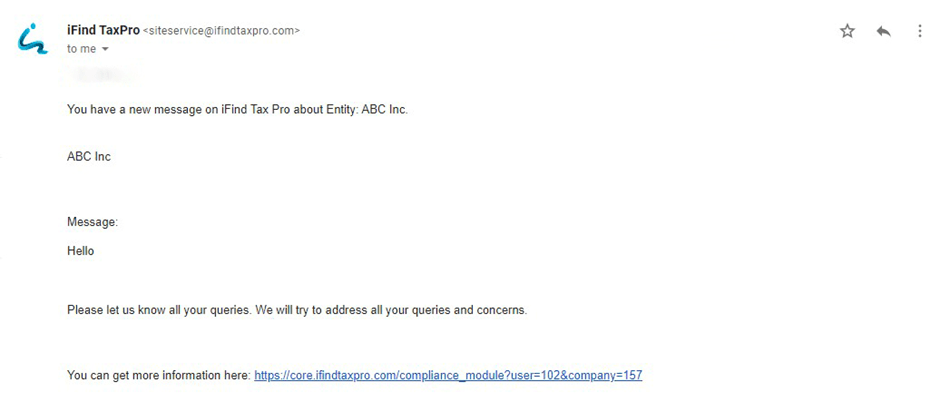
2. Login with your credentials.
(Refer: How to Log In to our Website?)
3. Navigate to Entity Correspondence

4. Navigate to Entity Correspondence
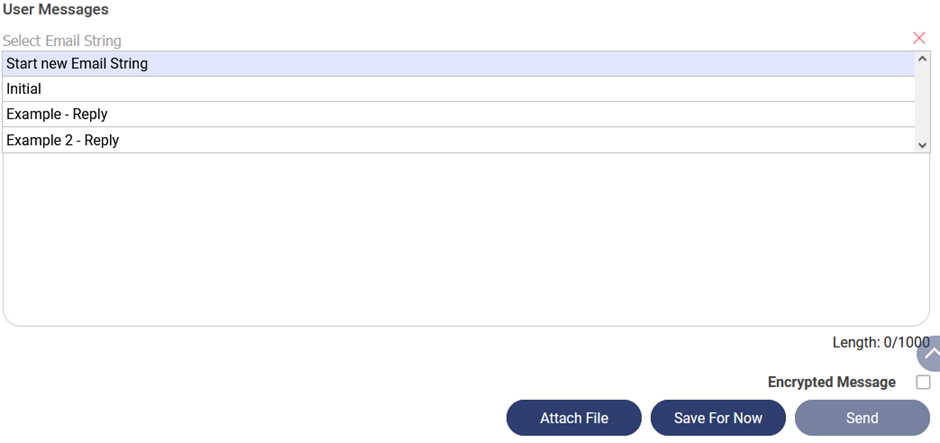
5. Users may use the text processing tools embedded within the text box to manage the message style according to the user’s needs
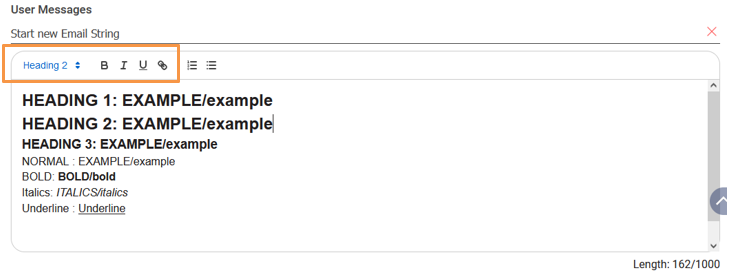
Proceed to Attach any necessary files in support of your needs
(Navigate to a particular folder on your desktop to attach the required files)
Save For Now: The user may save the message in the draft so that message can be sent afterwards
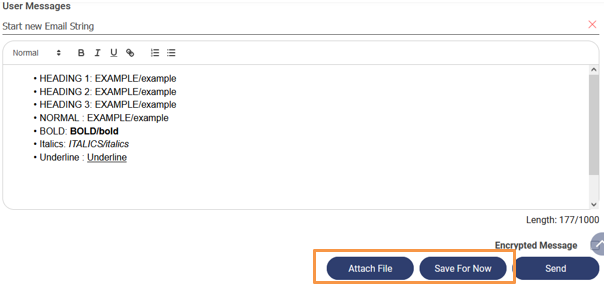
6. To send a particular message to IfindTaxPro Team. Click on the “Send Button”.
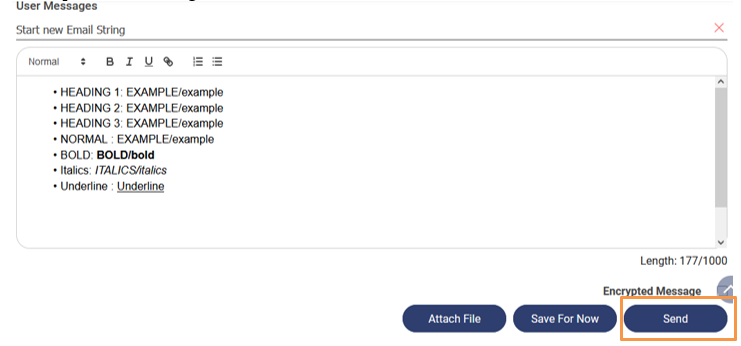
7. After the message has been sent or saved the string as a draft, a string (thread) will be automatically generated and the user will be able to continue the conversation concerning the particular string (thread)
Users can view the email strings in “Previous User Messages”
Search Message: Sorts messages according to the Search Criteria
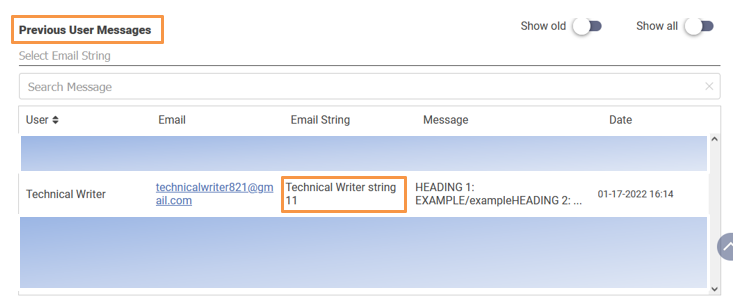
How to use Email Strings?