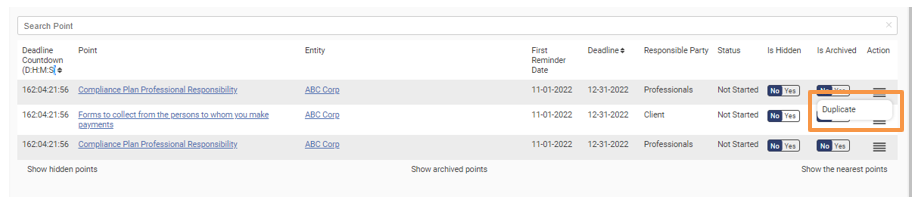How To access the Calendar
- Select the applicable entity from the list of Entities
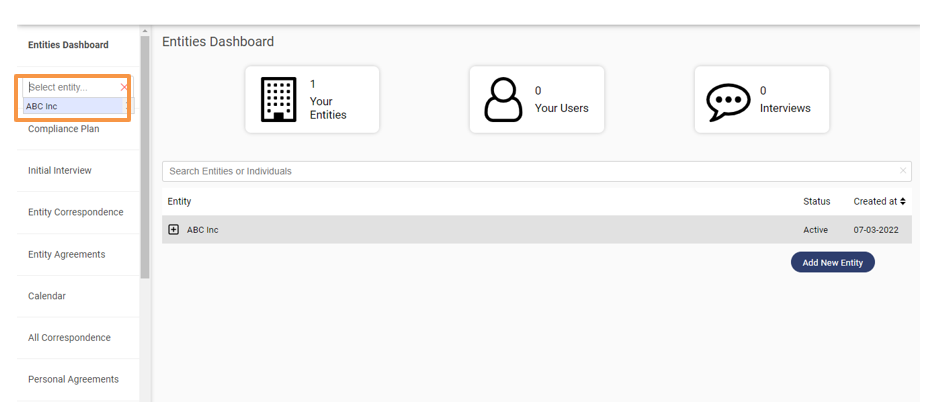
2. Navigate to Calendar

3. You can navigate between months using the arrow keys
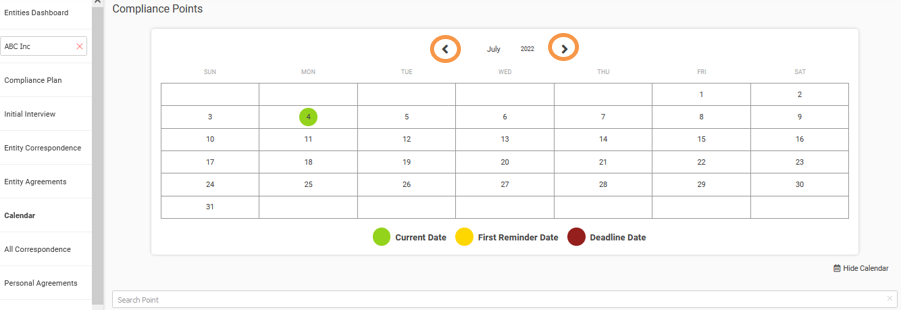
4. To Hide the calendar, click on “Hide Calendar”
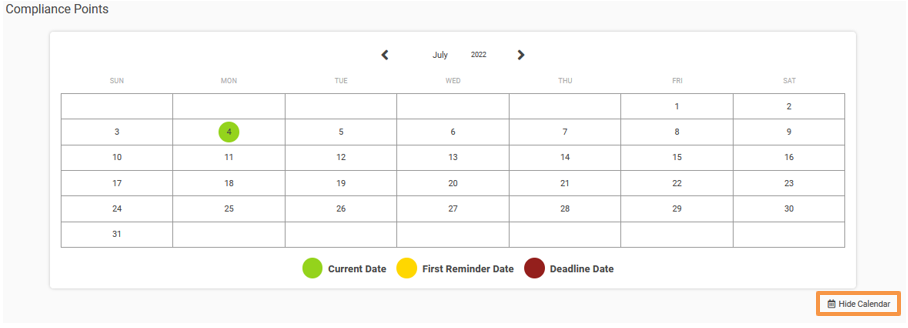
5. Based on the due dates for each compliance, the Calendar tool lets you view the applicable deadlines with a color-coded system.
Green represents: Current Date
Yellow represents: First Reminder Date
Red represents: Final Deadline Date
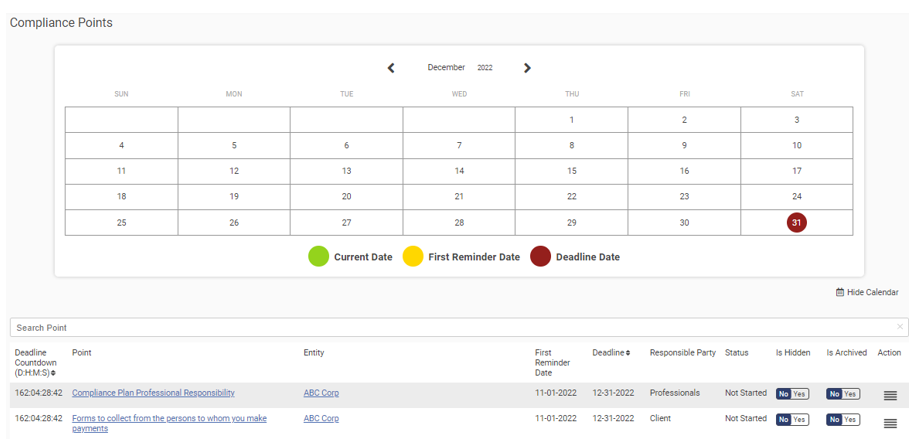
How to hide a compliance point
- Toggle the Is Hidden to switch to ON
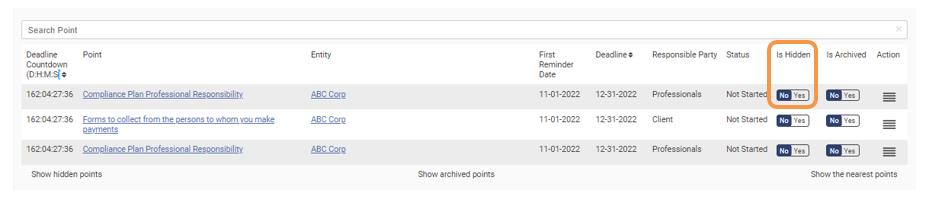
How to view a hidden compliance point
- Click on Show hidden points to view hidden compliance points
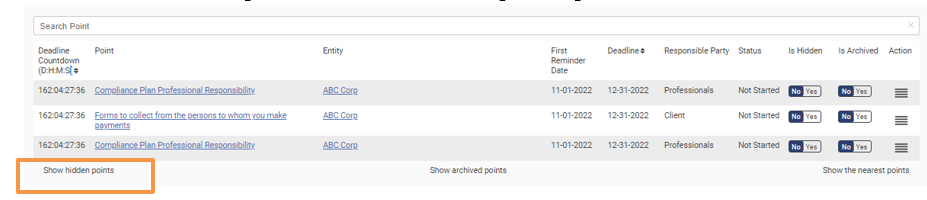
How to archive a compliance point
- Toggle the Is Archived to switch to ON
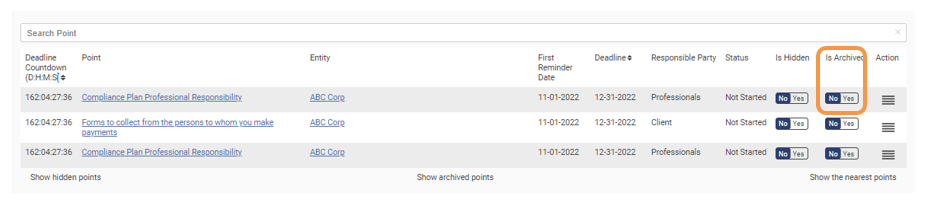
How to view an archived compliance point
- Click on Show archived points to view archived compliance points
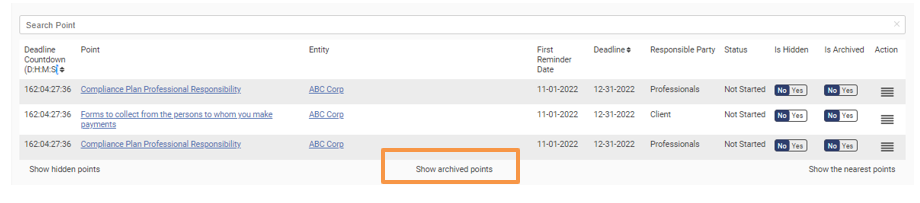
How to view duplicate compliance points?
- Click on the Action Button.
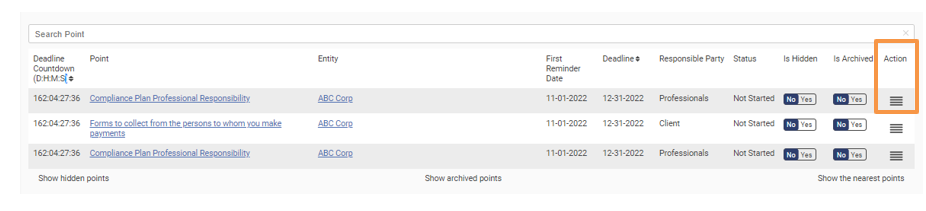
2. Click on Duplicate to generate another copy of the compliance point.