- Navigate to My Account
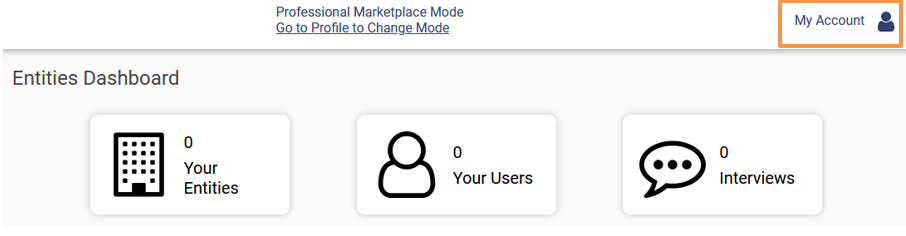
2. Navigate to Reset Password

3. An automated password reset email will be sent to your registered email id.
4. Click on the link provided in the email to reset your password

5. You will be redirected to our website to change the password for your account.

Proceed to enter your desired password and proceed to change the password
(Note: Password should contain a minimum of 8 characters including upper- and lower-case letters, numbers and special characters)
6. After a successful password change, an automated intimation will be sent to your registered email id