The initial Interview section, which is a compliance interview serves as a permanent folder for current and future registration and other documents. Professional users can use the module to create Questionnaires & Initial Filing Checklists for all the necessary compliances.
This would allow professional users to keep permanent records all in one place for the convenience of both professional users and clients.
This questionnaire module is customizable according to the professional needs of the user and can be used for the compliance interview for clients belonging to any business sector
How to access the Initial Interview Module
Once a Professional is hired by the Client. Professional users are intimated by an automated email regarding the same.
- Login to our website using your credentials.
- Select the entity/ Individual that hired you for the Professional Services from the Entities Dashboard.
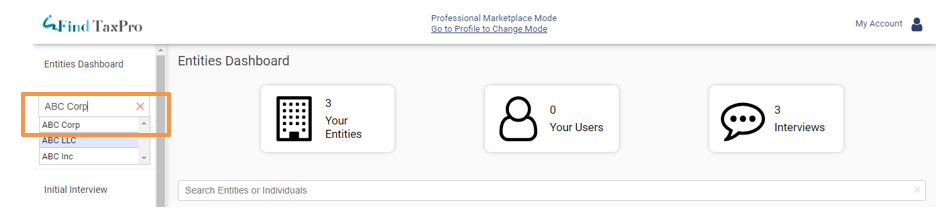
3. Navigate to Initial Interview Module from the Entities Dashboard

4. We have compiled the most frequently asked questions for compliance interviews for your convenience.

How to remove a pre-filled question
- If you feel a particular question is not relevant for your compliance interview, proceed to remove the question using the Remove Button attached to each question.

2. Proceed to confirm the action using the CAPTCHA provided and submit the same. The question would be removed from the Questionnaire

How to edit a pre-filled question
- Professional Users if they prefer to edit the pre-filled questionnaire can do so by clicking on the Text Field of each question and editing the question according to their preference

How to add a custom message in support of each interview question
- If you feel the question are too complex and terminologies are hard to comprehend by the client you can add a customizable message to each question so that the client can easily understand and respond to each question successfully.
a. Proceed to click on “Show” to expand each question

b. Proceed to enter your custom message for each question in the text field provided.

How to add supporting documents for each interview question (if necessary)
- If you need to attach any documents to support your message. Proceed to Browse or Drag &Drop to upload the relevant documents.
(You can upload the documents by locating the files stored on your desktop and uploading them or you can drag and drop the files from your desktop directly)

How to use email strings in Initial Interview Module
- The email strings are mapped to each interview question. If either client / professional intends to communicate with each other about compliance interview questions, can make use of the email string embedded in each question. Thus, making it easier to have a conversation with the client/professional relating to one particular question.
On using the email strings, clients/professionals would be intimated on their registered email ID. Client/Professional can reply to the same email from their registered email ID and it would be automatically handled by our system and mapped to each question on our website.
a. Proceed to click on “Show” to expand each question

b. Click on Start new email string to Start a new email thread

How to add custom questions according to professional preference
Professional Users can add custom questions for the client according to their preference.
- Scroll down to the end of pre-filled questions
- Proceed to Add One More

3. Enter the question of your choice in the text field provided

How to send Initial Interview Questions to Client
Professional users after they are satisfied with the questionnaire click on “Invite User to Interview”

An automated email from IfindTaxPro is dispatched to the Client intimating to answer the Initial Interview Questions. During the course of answering the questionnaire, the Client can make use of the email strings to communicate with the professional & it would be matched to each interview question
How to complete each interview Question
If a professional is satisfied with the answers of the client or the supporting documents submitted by the client proceed to mark the questions “Complete”

How to complete each interview question on receipt of unsatisfactory answers
If a professional is not satisfied with the answers, users may make use of the email strings attached to each question
How to complete an Initial Interview?
After completing all the necessary questions professional users can submit the details, thus completing the initial interview process.

How to save Initial Interview Questions in Portable Document Format (PDF)
Professional Users are advised to save a copy of all Interview Questions in PDF for future professional references.
To Save a copy of Interview Questions in PDF Format, Click on Save as PDF

How to send Initial Interview Questions in Portable Document Format (PDF) to the client
Simultaneously professional users can send a copy of the Initial Interview to the Client
To do so, Click on Send Interview PDF to User
